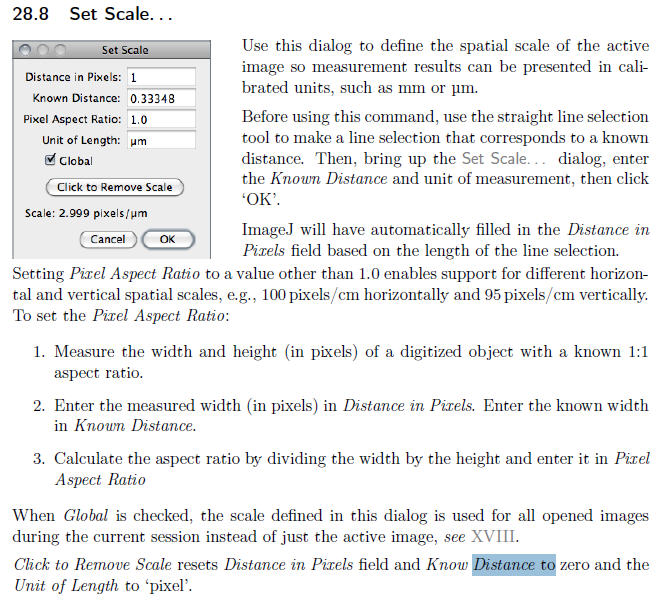Complete
instructions on how to use Image J.
Brief
instructions for ImageJ for this exercise to measure lengths of cells:
Open
your measurement and calibration scale images:
1. Open
the image(s) you want to make linear measurements from that were take
at a known magnification for which you have an internal scale.
2.
Open the image of the internal scale associated with this/these
image(s).
NB. If you need to make
measurements on a bunch of images taken at different scales or
magnifications, it is extremely useful to embed a calibration scale
directly into the image using PaintShop Pro prior to making your
measurements. This saves you an extra image load step, and the
mental effort in keeping tract of what calibration scale goes with what
image - at least at the measurement step, since you can calibrate your
measurements from your embedded scale.
Calibrate
the Images for measurement:
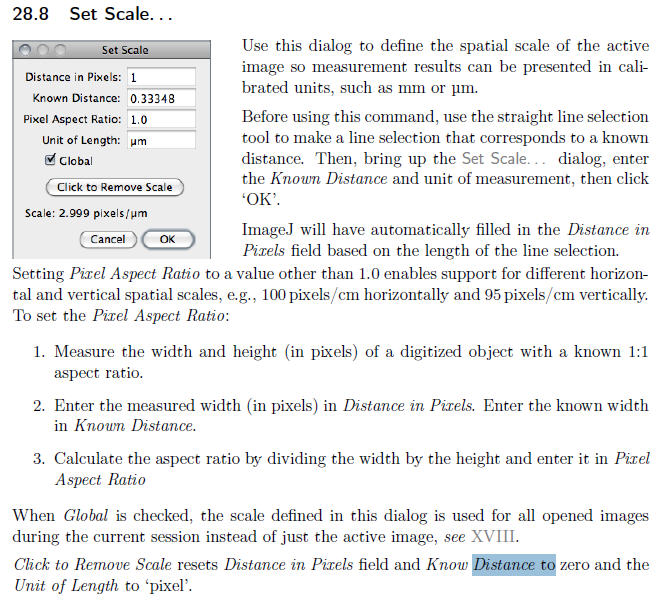
Making
Linear Measurements:
1. Use the
Analyze>Set
Measurements
command to specify what area statistics are recorded.
With line
selections, the following parameters can be recorded: length, angle (straight lines
only), mean, standard deviation, mode, min, max and bounding rectangle (v1.34l or later).
The mean, standard deviation, etc. are calculated from the values of
the pixels along the line.
2. Select
Straight Line, Drag and drop a line to correspond with region to
be measured.
3.1 Then
click Analyze / Measure. Results are displayed
in Results Window.
3. 2 -
3.end. Repeat 2. and 3. for as many regions you want to measure.
NB. I know this seems
tedious, and not overly user-friendly - but what do you want for
free?!
Spend 4 - 10 K$ for a more convenient program that basically does the
same thing, but with automatic data transmission!
4. Once
you have collected all your measurements, click File / Save As/
and save the data as an excel sheet.
NB.
It might help if
you edit the data in the spreadsheet to keep track of what your
measurements were, before you forget!